Disable a Student - Turn off Portal Access
Disabling a student in openSIS is an important feature that allows school administrators to manage student access to the system. This functionality helps maintain the integrity of the system and ensures that students meet certain requirements for access.
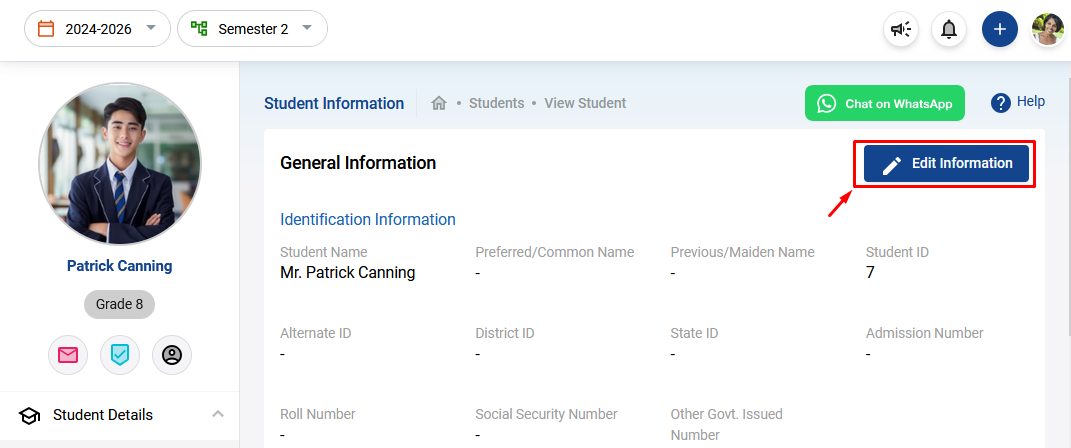
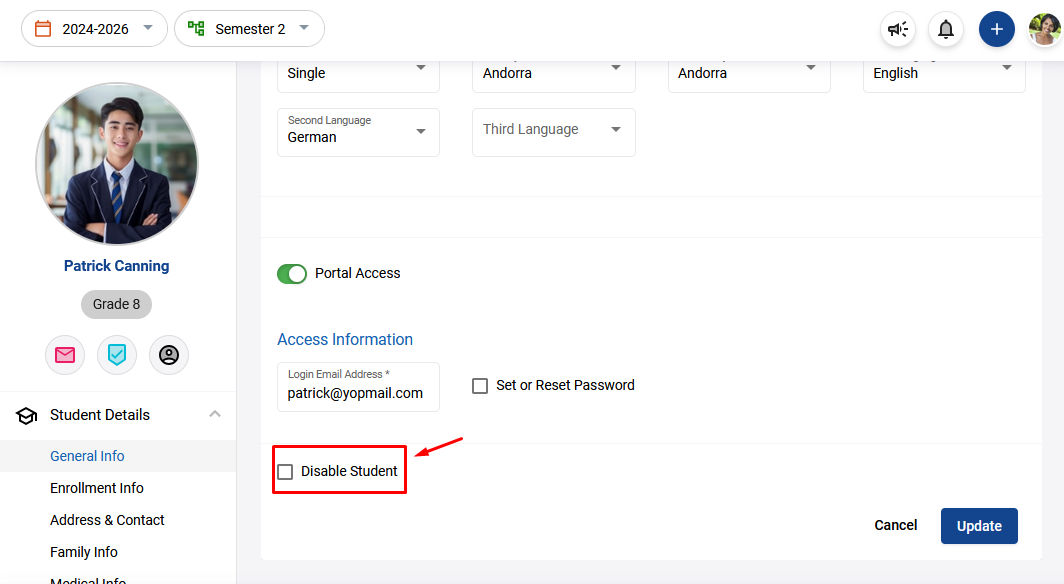
What Does Disabling a Student Mean?
Disabling a student means restricting their access to the school’s online portal and system. A disabled student cannot log in or view their academic information through the system. However, they remain enrolled in the school and can still participate in school activities, be scheduled for courses, and receive communication through other means.
Grounds for Disabling a Student in openSIS
There are several reasons why a student may be disabled in openSIS:
- Failed Login Attempts: The system will automatically disable a student if they fail to login successfully more than five times. This is a security measure to protect the student’s account from unauthorized access.
- Inactivity: If a student does not log in to the system for 30 consecutive days, the system will disable their account. This helps ensure that only active students maintain access to school resources.
- Administrative Decision: The school administration may choose to disable a student due to disciplinary actions or if there are any outstanding bill payments. This decision is made at the discretion of the school administration based on specific circumstances.
How to Disable a Student in openSIS?
Follow these steps to disable a student in openSIS:
- Access Student Information
- Go to the Students section in openSIS
- Click on Student Information
- Select the Student
- Choose the student you wish to disable from the list
- Edit Student Information
- Click on Edit Information for the selected student
Disable the Student
- Scroll to the bottom of the page
- Find the option “Disable Student” and click on it
- Update the Information
- Click Update to save the changes and disable the student
Once disabled, the student will be barred from any portal access but will remain a part of the school community. They can still be scheduled for courses and participate in other school activities as usual.
Conclusion Disabling a student is a straightforward process in openSIS and serves as an important tool for managing student access. Whether for security, inactivity, or administrative reasons, this feature helps maintain a safe and organized school environment.
Related Articles
How to Turn On (Grant) Student Portal Access in openSIS
openSIS allows students to access their schedule, grades, attendance, assignments, and school messages through the Student Portal. To enable this access, you must grant portal access directly from the student’s record. Follow the steps below to turn ...Add Student General Information
New students can be added in three ways in openSIS. 1. From Dashboard by clicking ' + icon' from the top-right corner. 2. Clicking on the '+ Add New' button on top of the student list view 3. Clicking on the drop-down arrow key of the +Add New button ...Add Family Information Under Student Information
Select a Student from the list and click on the Family Information. To add contact click on '+ Add Primary Contact' for secondary contact click on '+ Add Secondary Contact'. Also by clicking on '+ Add Other Contacts' you can add more contacts. When ...Student Class Reassignment
How to reassign a student from one course section to another. Sometimes school administrators are required to reassign a student from one course section to another course section of the same course in the middle of a session (for various reasons that ...Transfer a student from one school to another within openSIS
Step-by-Step Guide to Transferring a Student Step 1: Access Student Information Navigate to Students: Start by logging into your SIS. From the main dashboard, go to the “Students” section. Access Student Information: Within the “Students” section, ...