Using Canvas LMS with openSIS
If you have configured the Canvas integration steps following the previous instructions, you are now ready to use the LMS from within openSIS.
Integration Points
openSIS to Canvas
- All Students and Staff records are synced so that users can use SSO (single sign on) to connect to Canvas from openSIS.
- Course and Course Sections are synced.
- Scheduling of Students and Teachers to courses sections are synced.
Canvas to openSIS
- Assignments, and Quizzes are synced.
Pull Canvas grades into openSIS to create Progress Reports, Report Cards and Transcripts.
Using openSIS + Canvas Integration
After a Student's record is added into openSIS, it will automatically sync to Canvas. In the Student list grid view, there is a column named Canvas Synced and it will show "Yes" for all the students who are successfully synced.
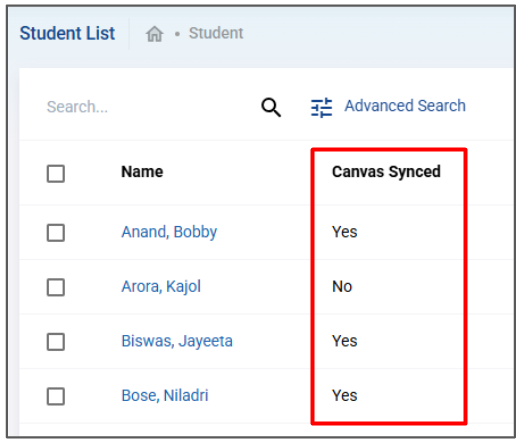
For those students who are not synced to Canvas, edit the General Information tab, scroll down to the Canvas Information section, check the "Synchronize this user with Canvas" box, and save the record. The system should sync the user to Canvas if the email address is not a duplicate or it is an acceptable Canvas format.
Once the user is synced, it will show a confirmation.
The Staff users are displayed in a similar format with a Canvas Synced column showing "Yes" or "No".
When you create a course section within a course, you will get an option to synchronize it with Canvas. Check on the box and save it. Make sure you turn on the Virtual Class switch and check the Synchronize this course with Canvas.
If a Course is synced with Canvas it will display the Canvas logo.
Creating and synchronizing assignments to Canvas
Login as a Teacher and navigate to your course. Click on Gradebook Configuration and select the grades synchronization option from Canvas. Think of your need carefully and choose the options. It cannot be changed later.
- Option one is to manage the gradebook in openSIS and to fetch unweighted grades from Canvas and weight those grades within openSIS.
- Option two is to manage the gradebook in Canvas along with grade weighting and just fetch the final grade to openSIS.
Finish the rest of the gradebook configuration as you would normally do without the LMS integration. Once completed, you are ready to create assignment types and assignments.
If there are assignments already in Canvas, click on Get Canvas Assignments. This action will fetch the assignments from Canvas and create an assignment category name Canvas within openSIS gradebook. You can assign a percentage weight to it if there are no weightage inherited from Canvas.
Click on + Create Assignments to create assignments within openSIS.
Assigning Grades and Fetching Grades from Canvas
Click on the Grades tab and you will be able to pull the assignment grades from Canvas as well as assign openSIS grades into assignments.
At the end of the Marking Period (Term) when you are ready to finalize the grades for Report Card, click on Input Final Grades. You will have an option to fetch Canvas grades and also to get the gradebook grades from openSIS. The system will merge the two grades and display the percentage or letter grade (based on your selection). Click Submit to save. You have now entered the report card grade for the Marking Period and this grade will also be available in the transcript.
Related Articles
Using Moodle LMS with openSIS
If you have configured the Moodle integration steps following the previous instructions, you are now ready to use the LMS from within openSIS. Integration Points openSIS to Moodle All Students and Staff records are synced so that users can use SSO ...Canvas Integration Settings in openSIS
Canvas Integration for openSIS In order to integrate Canvas LMS with openSIS, you only require two things: The live URL where your Canvas LMS is hosted and the Access Token to call the necessary APIs for communicating with Canvas LMS from within ...Moodle Integration Settings in openSIS
To start using the bi-directional integration feature of openSIS and Moodle, you have to set it up first. Navigate to Main Menu>>LMS>>LMS Settings . The first thing you will notice is this information bar. As it is mentioned here, the openSIS + ...How to Map Custom Fields from Moodle to openSIS
When integrating Moodle with openSIS, only basic fields such as First Name, Middle Name, Last Name, Login Email, and Phone are retrieved by default. However, in Moodle, you may create custom fields for users, and similarly, you can create custom ...How to Get Data from Moodle into openSIS
When schools implement openSIS after they have been using Moodle, that Moodle data needs to be synchronized into openSIS before starting transactions with the integrated products. openSIS provides seamless integration with Moodle, enabling schools to ...